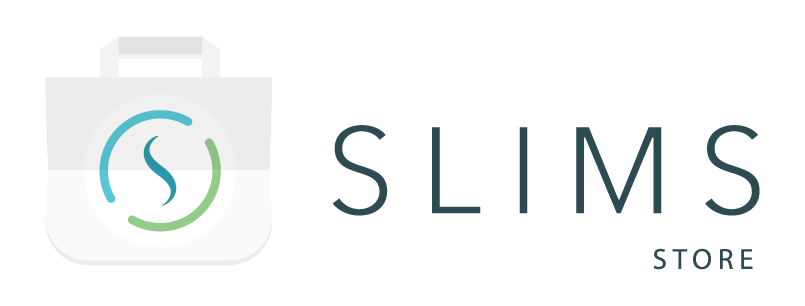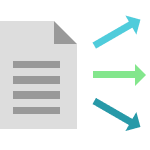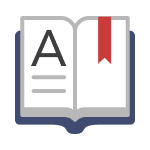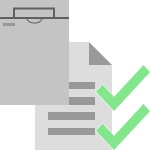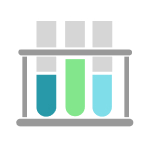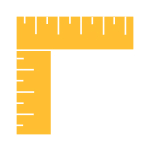This package contains a plugin that can sort out files to attach them to various entities in SLIMS – Content, Order, Result and Content Event – based on (part of) their file name.
Flows created by the plugin are all internal flows and can be triggered via the rules module.
This plugin can be used as a follow to the file upload monitoring plugin to attach the files on the correct entities in SLIMS.
How to use the package
Configuration
The plugin has the following parameters that can be configured:
|
Name
|
Required
|
Possible values
|
Description
|
|---|---|---|---|
| table | Required | Content, Order, Result, ContentEvent | The table to search the entity on |
| searchField | Optional | Default ID fields, custom fields of type short text or text box | The field to compare the name of the file to.
In case it is not given it is uses the barcode or UID of the specified table |
| nameSplitter | Optional | single character, such as _ | When only a part of the file name needs to checked, indicates how to split up the file name |
| namePartToUse | Required for nameSplitter option | FIRST, LAST or a whole number | Which part of the split up file name to use |
| attachmentField | Optional | Any field of type Attachment or rslt_value for tests of datatype Attachment | The field to add the file on to, when not given it is just attached to the entity via attachment links |
| overwriteCurrentAttachment | Optional when using attachmentField option | true / false (default false) | When set to true as second file uploaded for the same entity/field would take the place of the file already in the field |
| addAsResult | Optional | true/false (default false) | Search on the content table, but add the attachment on a result
Any found test with status pending will be updated |
| testName | Required for addAsResult | Name of a SLIMS test | The test to create/update the attachment on
Tests with a rslt_value of type Attachment will have the attachment filled on the value field All other types will have the file as attachment only |
| addAsEvent | Optional | true/false (default false) | Search on the content table, but create a content event and link the file to this event |
| contentEvent | Required for addAsEvent | Name of a standard SLIMS content event type | The content event to create for the attachment |
| usersToNotify | Recommended | UIDs of SLIMS users | A list of users that will receive a notification when something goes wrong |
Limitations
The following situations will cause the flow/route to not start:
- A not supported table is set
- A non-existing user UID is listed in usersToNotify
- The attachmentField is not of datatype Attachment with the exception of rslt_value
- Any other value then true or false for overwriteCurrentAttachment
- The searchField is not a default field or custom field of type short text of text box
- The nameSplitter is not a single character
- The namePartToUse is not a number or FIRST/LAST
The error that causes the flow to not start can be found in the slimsgate logging.
Where to Look Next
These references have further information on how to configure or use the package contents after the initial installation and integration.
- SLIMS Administration Manual:
- Miscellaneous > Plugins Module
- Miscellaneous > Fields > Custom Fields
- Electronic Lab Notebook > Tests and Test groups
- Content Management > Studies > Content event types